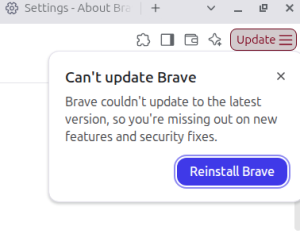Wireless Networking Basics IV: Planning and Deploying a Wireless LAN

Most people are unaware of the infrastructure and effort that goes into creating and maintaining a computer network. In most organizations, the cabling, switches, servers, and routers are unseen and the ease with which wireless home networks can be set up often creates the impression that maintaining a wireless LAN on a larger scale is easy. Computer professionals know that this is not necessarily the case.
Planning a Wireless Network
Assessing Needs
Planning your network is the first and most important step of deploying, maintaining, and upgrading your wireless network. First, you must assess the needs of your organization. Such an assessment should include the need for mobility, examining the business as a whole, and calculating the potential return on investment.
The need for mobility. According to a study by NOP World-Technology, the average user was 27 percent more productive if an organization implemented a wireless LAN. This may be due to the fact that many employees are often away from their desks, and having a means of connecting to the network when they weren’t in their offices allowed them to make better use of company resources. A wireless LAN may also reduce the amount of wasted time in meetings because it can allow employees to access the information needed to make decisions more quickly.
Examining the Business Entity Questions that should be asked during this stage include:
- What is the purpose or mission of the organization?
- Is the current purpose or mission expected to change in the future?
- What is the size of the organization?
- How much is the organization expected to grow?
Though these questions might seem basic, they can reveal a lot about how a wireless network can serve an organization’s needs and goals.
Reviewing the Current Network. This includes assessing how users within an organization uses the network, as well as its topology and the types of devices connected to it. Some questions you might ask are: How many users does the current network support? and What are the strengths and weaknesses of the current network?
Determining Benefits
Business typically recognize two types of benefits for any investment they make: Hard benefits, which are often measured in dollars and cents, and soft benefits, which are much more difficult or impossible to quantify.
Hard benefits are easy to quantify. While planning your wireless network, you may notice that you will need less cabling for your network than you would for a wired LAN. If you plan to connect two relatively close buildings in a single network, a wireless network will save the time and resources required to dig a trench between the buildings and lay in the fiber-optic cable. This often saves money and will hopefully impress your boss. If the buildings are too far apart for a wireless network or security is a concern, you might want to go with the fiber-optics along with some good security options to keep network communications from being intercepted.
Soft benefits are difficult to quantify. Some of the soft benefits of wireless WANS include:
Improved productivity. Employees often report being able to be more productive in meetings by being able to access data and other network resources over a wireless network. This means less wasted time assembling and searching for information before and during the meeting.
Enhanced collaboration and faster responsiveness. Most IT workers require access to the Internet and company network. Also, e-mail and instant messaging allow employees to stay in constant contact with each other.
Improved employee satisfaction. By being able to communicate with each other from anywhere, anytime, mistakes can be prevented or mitigated quickly. Employees feel more productive when they can access the tools they need to do their jobs anywhere, at any time. This helps minimize employee turnover.
Calculate Return on Investment (ROI)
- Implement a pilot. Intel recruited some of the earliest adopters and enthusiasts (called “champions”) of wireless LANS from various business units across the company. After studying each unit’s unique business needs, a plan was developed and presented to upper management who gave their approval to proceed. The pilot participants were surveyed and interviewed to determine a baseline of daily and weekly activities. All the participants were instructed how to proceed through the pilot so they would not distort the results. Each participant had activity logs that they filled out each day, and Intel also observed the participants, performed usability testing in labs, and conducted formal interviews to supplement the activity logs.
- Develop a report. While observing their WLAN users, Intel recognized many advantages that demonstrated the positive impact of wireless technology. For example, participants were able to use their laptops more often while away from their desks. They assembled their observations, along with lab tests and activity logs, into a report.
- Assemble data. Intel chose a conservative approach in determining the time savings from using WLANs. They included salary and benefits, multiplied by the time in hours saved by using a wireless network, to provide an annual dollar figure for productivity gains. They also calculated the costs of implementing and maintaining a wireless network.
- Calculate ROI. Once they had all the data, Intel subtracted the costs of implementing a wireless network from the productivity enhancements. They then took the productivity gains per year per user and factored them into a larger equation that included depreciation and tax consequences across several scenarios. They used a traditional cash flow model to determine the net present value (NPV) of the pilot for a 3-year period. The result for Intel was an ROI of over $4.6 million. The ROI increased as more people were added to the WLAN.
Determining the Deployment Scenario
- Ad Hoc, or peer-to-peer networks, are independent local area networks not connected to a wired infrastructure. These are merely a collection of wireless devices connected to each other directly, as opposed to each being connected to a central wireless router. These are useful when there is no wireless infrastructure and in cases where the wireless network is temporary, such as trade shows or collaborations between co-workers at a remote location.
- In Infrastructure mode, WLAN devices connect to a wired corporate network through a wireless access point. Most corporate wireless LANS operate in this mode and connect to the wired network for access to printers and file servers.
- Hotspots provide wireless LAN services from public areas, such as coffee shops and libraries. These places provide wireless services either for free or for a nominal fee.
- Point-to-point remote wireless bridge is a configuration that makes use of a bridge to connect two networks. This typically interconnects two LAN segments and, in cases where it connects two buildings, requires less effort than installing fiber optic to connect the buildings in a wired LAN.
- Point-to-multipoint remote wireless bridges connects multiple LAN segments. This is advisable when connecting three or more LAN segments.
- Ethernet to wireless bridges connect a single device that has an Ethernet port but not an 802.11 network interface card (NIC), such as a network printer, to a wireless network.
- Wireless gateways provide a single mechanism for managing and monitoring the wireless network. They have proven to be very effective in large organizations that use WLANs extensively.
Selecting the IEEE Wireless Network Type
Once you’ve decided what your deployment scenario will be, the next step is determining which IEEE 802.11 wireless network standard is right for you. The choices are 802.11b, 802.11a, 802.11g, and 802.11n. Some companies have released “802.11 pre-n” before 802.11n was released, implying that they could anticipate and adhere to the standard when it came out. Many industry experts recommend avoiding “pre-N” devices because they may not truly adhere to the standard.
One factor that will influence your choice is the environment your wireless network will operate in. For example, if you have devices that operate at the 2.4 GHz frequency, such as portable phones or microwave ovens, they may interfere with an 802.11b network, which operates at the same frequency. On the other hand, while 802.11a access points use a 5 GHz frequency, they also cover a smaller service area, which means the added expense and effort of installing extra access points to cover the same area. 802.11g access points combine faster speed and greater coverage area. Also, many wireless routers can adhere to more than one standard. (Look for 802.11 a/b/g or a/b/g/n or b/g/n or b/g on the packaging. With updates in IEEE 802.11 standards, it’s possible that you’ll be seeing 802.11ac devices very soon.)
Deciding on Access Point Management
Traditionally, the management functions of a wireless LAN, including user authentication, encryption, and access point configuration, are included within the AP itself. This is sometimes known as a fat access point. Any configuration to the wireless LAN must be done through the access point. (APs are generally configured through a browser interface.)
An alternative to fat access points was introduced by 2003. These are called thin access points and lack the management functions of fat access points. They are merely “junction boxes” that link the wireless LAN to the wired network. This allowed management to be configured in a central location and increased the speed of handoffs. The biggest disadvantage is that thin access points have been proprietary since 2005. This cuts down on cross-vendor interoperability.
Determining Location of Wireless Devices
When you decide where to place wireless devices, it is advisable to do a site survey. Take note of the layout of the area where you plan to install a wireless network, as well as any environmental factors, such as concrete walls, that will affect how your wireless LAN operates.
Another factor to consider involves other wireless networks that may be in the area. Wireless access points can interfere with each other if they operate on the same channel. Therefore, it might be a good idea to drive a block or two around the building or area where you plan to install a wireless LAN with a laptop and a program similar to Netstumbler to detect wireless networks in your area.
For the same reason, if you have access points close to each other, you can use a technique known as channel reuse. This calls for adjacent access points to use the nonoverlapping channels 1, 6, and 11 so that each access point will not interfere with its neighbors.
One should also consider the workload the access points will be expected to handle. For example, an 802.11b access point can accommodate 50 mostly idle users who might occasionally check an e-mail, OR 25 moderately active users who regularly check Web-based e-mail and exchange moderately sized files, OR 15 “power users” who exchange large files and are constantly on the network.
Deploying a Wireless Network
This should be the easiest part of planning and deploying your wireless network if you’ve done all the other steps. You should avoid taking shortcuts at this stage, since they will cost you later. Such shortcuts include placing access points close to electrical power or a network wall jack, which can cause interference. If you plan to install your access points inside a false ceiling, be careful of the air handling areas, or plenums, in the ceiling. If there is an electrical short or the building catches fire, smoke can build up in the plenum and be quickly circulated inside the building. You should first install a plenum-rated enclosure, which meets fire safety code requirements.
If electrical AC power is not available near an AP location, you can use Power over Ethernet (PoE) instead. PoE uses the unused wires in Category 5, 5e, or 6 cable connections to provide power to the AP. There are adapters that can be used for individual cables if only a few connections are available.
It is a good idea to configure the wireless LAN on its own subnet. This way, it doesn’t interfere with the functionality of existing devices on a network or confuse routers about where specific packets are supposed to go.
Providing User Support
As with a wired LAN, a wireless LAN will require ongoing support. Organizations are increasingly realizing the value of providing this support.
An important part of support involves training both users and network support specialists to effectively support and operate the new WLAN system. Users need to know how to use the new hardware and software effectively, and support staff will need to learn how to manage and troubleshoot the new network. This increases the effectiveness of the new network because there is less of a learning curve, and can be built into the ROI if you need to bring in people to handle the training. Many organizations will set up a group training session when users receive their new wireless-enabled devices. This is mostly done before the network is fully implemented.
Support involves continuing troubleshooting, answering questions, and assisting users in accessing the network. This support can be organized in a variety of ways, including formal or informal user support groups, maintaining a help desk, assigning support to the IT department, or outsourcing support to a third party. Establishing a help desk is the most common and effective means of support, since it provides a central point of contact for users and can handle such common problems as lost passwords. It helps to provide only ONE phone number for the help desk, plan for increased call-in volume after a new network is installed, create a system for providing a “paper trail” for problems, do periodic customer satisfaction surveys (also helpful if middle or upper management questions the continued expense of maintaining a network), periodically rotate IT personnel into the help desk, and maintain data regarding common problems to organize follow-up training.
One advisable practice for IT personnel is to occasionally roam the wireless zones and gather feedback from users. This can uncover problems that people may consider “too minor” to call a help desk about. IT professionals can also schedule regular interviews or drop-in lunch meetings, in which users can discuss concerns and questions regarding a network. The IT pro should then promptly address any problems that are raised.
Some Wi-Fi Devices For Your Consideration
[simple-rss feed=”http://rest.ebay.com/epn/v1/find/item.rss?keyword=Wireless+LAN&categoryId1=58058&sortOrder=BestMatch&programid=1&campaignid=5337337555&toolid=10039&customid=USB&listingType1=All&lgeo=1&feedType=rss” limit=10]