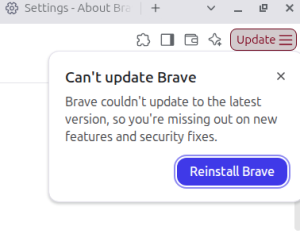Basic Switch Configuration
Switches are a convenient way to manage packets moving through a network. Without switches and their “big brothers,” network routers, packets would routinely flood every device linked to a network, slowing them down. That would mean many more calls to the network administrator with complaints that people can’t get any work down. If your rapidly growing network uses only hubs, which are a kind of repeater without any memory for routing information, it’s time to have a meeting with the boss to arrange for budgeting an upgrade to switches and a router or two. Build a good enough case, and he may even thank you for helping him solve a problem.
Switches make use of a CAM table, also called a MAC address table, which begins building from the moment that a switch is activated on the network. You can see what your switch’s MAC address table looks like by connecting to it and typing show mac-address-table.
Basic Switch Configuration
Initial configuration of a switch requires a connection to its console port to enable remote connections using Telnet or SSH. To see what the VLAN connected to your switch looks like right now, access the switch’s privileged mode (Switch#) and type in show vlan.
To add an IP address to your switch, type in conf t, hit enter, and then type in interface vlan 1. Once your prompt looks like Switch(config-if)#, type in ip add 192.168.1.3 255.255.255.0 to add 192.168.1.3 as the IP address with a subnet mask of 255.255.255.0.
The switch will also need to know its default gateway, so return to Switch(config)# mode and type in ip default-gateway 192.168.1.1 to set 192.168.1.1 as the default gateway.
Setting a unique name for your switch is useful for knowing exactly which one you are Telnetting to if you plan on using Telnet, so set the name by typing in hostname AccountingSwitch1 if the Accounting department is going to be using it. The host name can be pretty much anything you want and anyone who uses wireless routers in an apartment building knows that they can be quite inventive, though I advise not using any name that will get you in trouble with senior management.
To configure the Telnet line, simply set a password for your virtual line. This can be done by typing in line vty 0 15 to access the virtual line, setting a password by using the commands password Yourpassword and then requiring login by typing login. This sets up the virtual line you will use for Telnet. If your company (or you because you are a responsible network administrator) worries about security, you may choose to use only SSH for managing your switches. In that case, you can leave Telnet disabled by not setting up passwords for your virtual lines and simply configure your lines for SSH by using the command transport input ssh. You can see which virtual lines are configured for remote access by typing in line vty 0 ? in the Router(Config)# mode or show line in Router#.
Get Certified!
Find Switches on eBay
[simple-rss feed=”http://rest.ebay.com/epn/v1/find/item.rss?keyword=switch&categoryId1=58058&sortOrder=BestMatch&programid=1&campaignid=5337337555&toolid=10039&listingType1=All&lgeo=1&feedType=rss” limit=5]